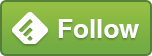Network Attached Storage – My Introduction

Recently, I made a decision to sort out all of the storage that I have. A box full of old hard drives – from broken PCs or leftover from upgrades. These drives contain photos and videos together with backups galore, but no real way of telling what is held where, and certainly no backup strategy or data redundancy (only one copy of some files). If the drive failed, the photos would be gone.
Along with this risk of data loss, I had multiple copies of files, some of these stored in the Cloud, some not.
It was a mess.
I already had a WD MyBook device (one of the white ones with a white light that moves up and down like something from Battlestar Galactica). A single 1Gb drive. It was OK, but not great. I always felt that at some point it would stop working.
I had also used a Backup program, Acronis TrueImage. While this was OK as a backup program, I didn’t like the fact that I had to upgrade it every year.
I use Google Drive at the moment but that’s just a single copy of my files. It’s not a Backup.
At this point, I chose to investigate a Network Attached Storage (NAS) device. These has interested me for some time, so I put together my requirements:
- Network accessible
- Must support more than one disk for data redundancy
- Easily Extendable
- Good Support
- Robust
At about the same time, I decided it would be useful to install a few CCTV cameras around the house and garden. While researching, I found that some NAS devices can be used to record CCTV footage, so I added this to my requirements as a “nice to have”.
While researching NAS devices, I discovered “NASCompares”. NASCompares is a great resource for all things NAS (and I didn’t realise that there was so much to know about!)
They have a great YouTube channel that earned it’s play on my “Subscribed” list. There, Rob Andrews will talk you through why you need a NAS and what options are available. There is a whole series of videos about getting started with both Synology and QNAP NAS devices. Rob reminded me of Dave Gorman when I first started watching the videos, but he’s really good – very informative, clear and easy to listen to (which is impressive considering I’m not a fan of Dave Gorman himself).
I also received some advice from Rob during the early days of setting up my NAS (you can get free advice from the link on the NasCompares website
https://nascompares.com/contact-us/
Going back to the Website as part of writing this post, I notice that he has a “buy me a coffee” link. I think I’ll follow that link later – he’s been a great help.
I decided that I should try a NAS device. The first device I tried was a Synology DS220J. It was OK, but I didn’t really bond with it. The build quality seemed a bit flimsy and the drives didn’t seem to be too secure in the box. I installed a single drive – this was detected and Synology walked me through the steps required for formatting the drive. This duly completed, but then upon restarting the device, it forgot all about it again and didn’t recognise the disk. This was rather disconcerting – I was expecting a robust solution. I repeated the process and it worked, but my concerns had been raised.
Once I got the NAS working, Imagine my surprise when I discovered that NAS devices run Apps. It was like being back when I had an iPod Touch!
Synology Apps (or Packages, as they are known), cover all of the basics as you would expect – Backup, Sync, Media Server but also Surveillance Station. This was all that
The hardware specification for the Synology was a bit mean – 512Mb of memory seemed a bit low, even for my requirements. I was well aware that I may hit the limit of a device quite quickly, but given the price of memory these days, it just looked like the device was built for obsolescence (even though my inexperience in using such devices meant that I had no idea how appropriate the 512Mb size would be).
After a few days, I sent the Synology back to Amazon and I considered going back to basics, possibly ordering another WD MyCloud device.
QNAP had been on my list of possibilities for a NAS, but I had rejected them based on cost. The cheapest 2-bay QNAP NAS that I could find was about £250 as opposed to £150 for Synology.
Then I spotted a relatively new arrival to the QNAP line-up – a QNAP TS-230. 2-bay, entry-level NAS with 2Gb of DDR4 RAM. Priced around £160 – that’s more like it!
Rob has reviewed the QNAP TS-230, so here’s a link
QNAP TS-230 NAS Hardware Review
I bought the QNAP, promptly named it “BOB” and we have been happy ever since. It makes a grumpy little “beep” when it comes on, followed by a load of chundering before a few more beeps when it’s ready for use. For “beep”, I mean the BIOS Beep that you get from a PC when it detects a failure (or change of configuration).
QNAP themselves also produce a lot of content on their YouTube channel.
https://www.youtube.com/user/qnapsys
One of the things that most impressed me from watching some of the UK produced QNAP videos earlier in 2020 was the “keep watching for a surprise” message. Now, I am familiar with this technique to get you to watch to the end of the video for a few more hints and tips. Imagine my surprise when they announced that anyone watching live in the UK could contact them and QNAP would buy them lunch through a JustEat voucher! Very impressive customer Service.
There have been a few Security incidents related to QNAP devices over the years, but I guess that’s more to do with popularity than incompetence. Patching is a regular part of the job these days – Windows, SQL Server, Phones, Televisions and NAS devices are no different.
I’ll be posting a few more articles about “BOB’s adventures” as I’ve been really pleased with it so far. I’m going to discuss how I set it up, how it’s used and what I’ve discovered for the future.